Interface Description
AiShort defaults to displaying all the suggested words. The page is divided into three sections: the tag area, the search area, and the suggested words display area.

🏷︎ Tag Filtering
The tag area is divided based on the domain and functionality of the suggested words, allowing for selection based on different scenarios and needs. It can be used in conjunction with the "Tag Filtering Rule Toggle" button in the upper right corner of the tag area to perform multi-tag filtering. The default state is OR, which selects all the suggested words under the chosen tag. Switching to AND will filter out the suggested words that have multiple selected tags.

🔍 Keyword Search
The keyword search scope includes the titles, summaries, content, and translations in your native language of the suggested words. After entering a keyword, the suggested words display area will immediately show the filtered content. If tags have been selected, the keyword search will be limited to the scope of the selected tags. On the PC side, after the content in the search box changes, the new search results will be displayed after 800 milliseconds. On mobile devices, it updates instantly.

After you log in, the search scope will include the prompts you submitted and collected.

🔬 Prompt Copy
Through tag filtering and keyword search, clicking the "Copy" button in the upper right corner of the card allows you to obtain the suggested words. After pasting them into ChatGPT, you can refer to the suggestions and adjust the text according to your specific needs to obtain a reply in the desired domain. If the native language explanation in the suggested words is not clear, you can click the link in the lower right corner of the suggested words to view the source webpage.

💬 Language Switching
By default, the suggested words are displayed in English. If you are using a non-English page and want to view the interpretations in your native language, please click on the suggested words content to switch to a non-English language, and click again to switch back to English. Please note that language switching only works when clicking on the text in the prompt, and clicking in the blank area is ineffective.
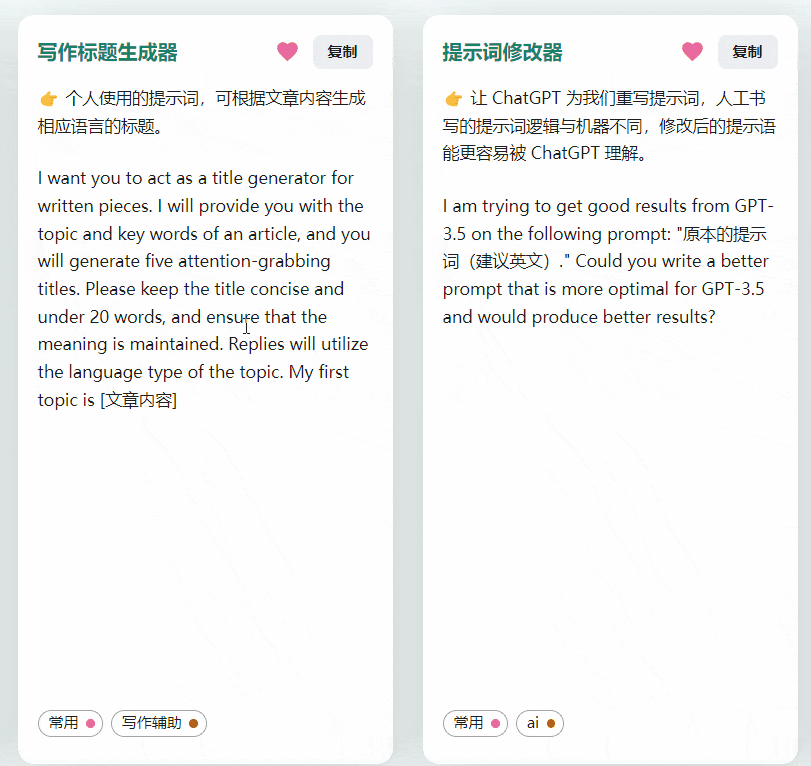
If you want the suggested words to be displayed in your native language by default, you can click the "Switch Prompt Language" button in the upper right corner of the tag area. However, please note that even when switching to native language translations, the copy button only copies the English suggested words.
🔥 Popular Sorting
The page now displays the frequency of prompt usage, and prompts with higher usage frequency will be marked as "favorite". Additionally, the sorting of prompt tags will be primarily based on the heat value. The heat value will be periodically updated.